Change the Wi-fi adapter to use the 2.4 GHz connection
For the best wi-fi connection between FDM Tools, the FSU, and the DDK meter, use the computer's 2.4 GHz connection.
(Windows operating systems) Setting the computer's Wi-fi adapter to use the 2.4 GHz connection
-
Open your computer's Control Panel and select Network and Internet > View Network Status and Tasks > Change Adapter Settings.
-
Right-click the Wi-fi connection and select Properties.
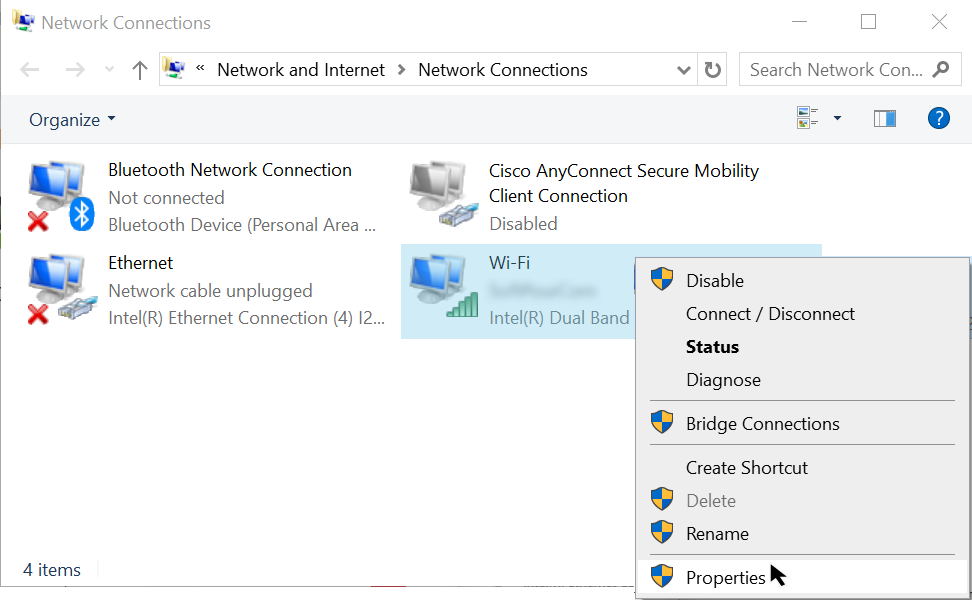
-
On the Networking tab, select Client for Microsoft Networks and click Configure.
The adapter's settings window opens.
-
Select the Advanced tab.
In the Property list, select 802.11a/b/g Wireless Mode.
-
From the Value dropdown menu, select 2.4GHz 802.11g.
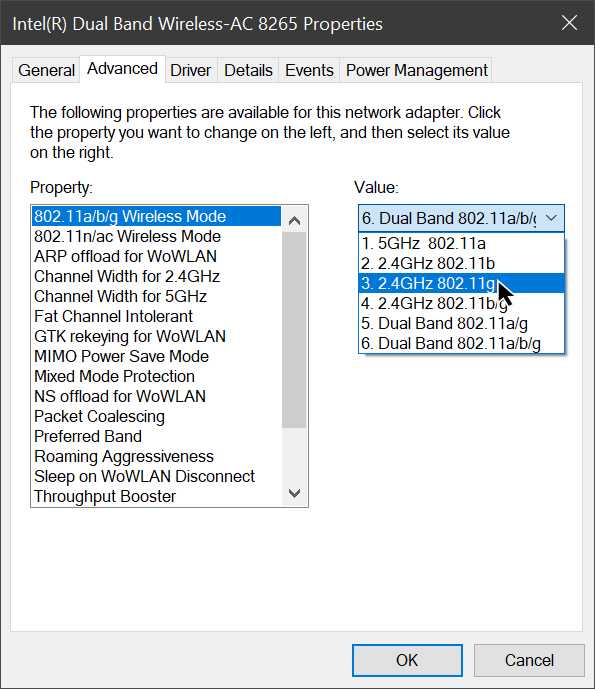
-
Click OK.